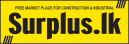- Log on to https://surplus.lk/my-account/
- Enter the necessary fields in the Registration Form
- Click Register
- You will be redirected to your Dashboard
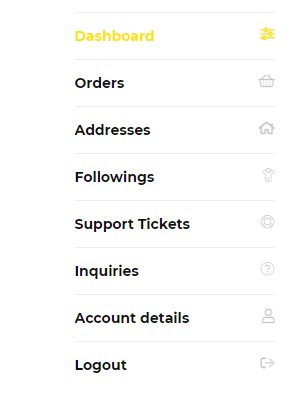
- Go to Vendor Membership: https://surplus.lk/vendor-membership/
- Select your Membership Type
- Individual
- Corporate
- Bronze
- Silver
- Gold
- Platinum
- Fill out the registration form
- The verification code is sent to the email you have entered. If you have not received the code, you may click on Re-Send Code button.
- Agree to the Terms and Conditions
- Verify Captcha
- Click Register
- For Individual Business, you will be redirected automatically to Store Set Up. For other Memberships, please await your membership approval.
- You can access your STORE MANAGER Dashboard from your USER Dashboard

- This is your Seller Dashboard
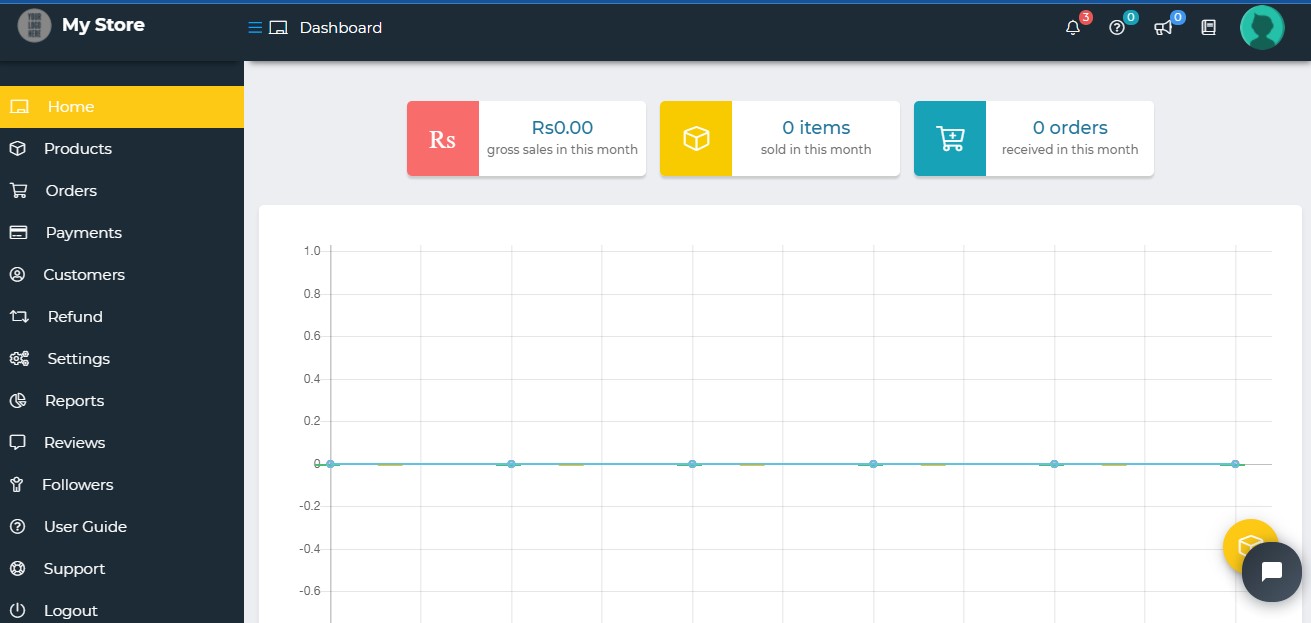
- To manage products, Click on Products

- Add New Products by clicking on the following icon

- To Manage Existing Stocks, click on the following icon

- To Download all products in your store, please click on

- To Upload products in Bulk, please contact admin@surplus.lk
- To add a new product,
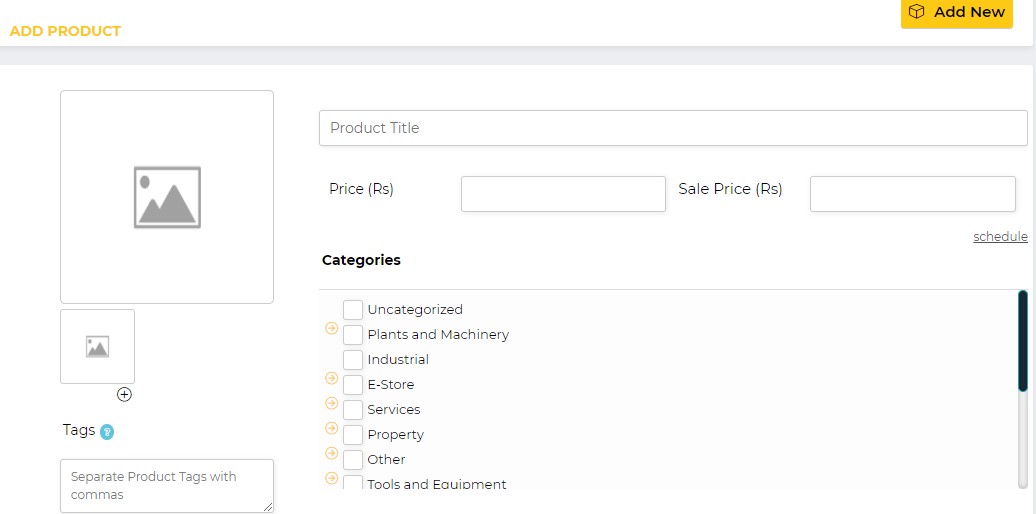
- Upload an image to your product
- Add your Product Title
- Enter the Price of Your Product
- Select the Category and subcategory under which your product falls under. You may select as many categories you want.
- Select the City where your product is available
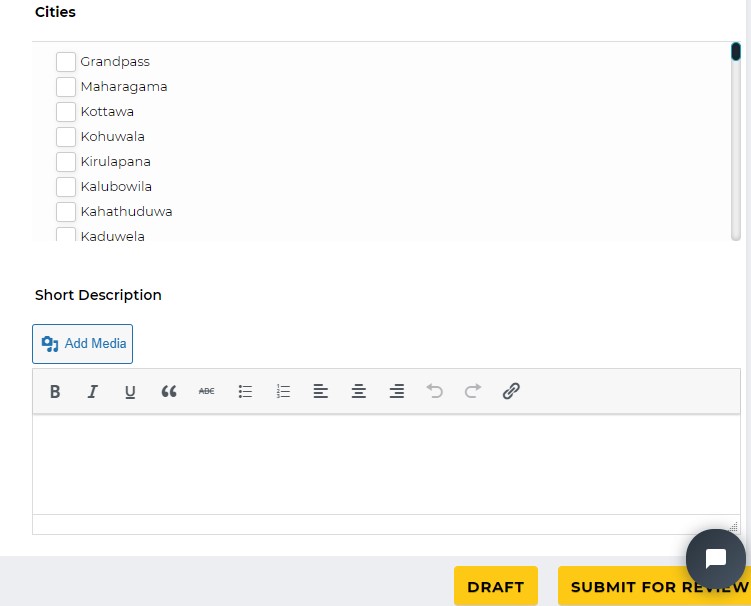
- Enter the Short and Long Description of your product
- Make sure to Tag the location of your products under LOCATION
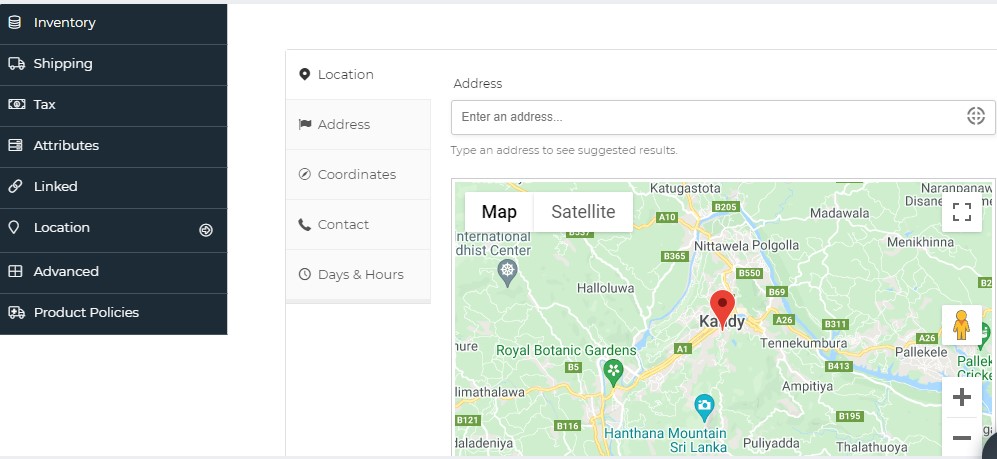
- You may upload Product Policies and manage the inventory of your product
- Submit for Review
- The management will review your product and will contact you accordingly. This may take up to 24 hours.
- Once your product is approved, your product will automatically publish on the site.